Deep linking in Android and iOS
During the development of My Azur, an application for Android and iOS, I implemented deep linking using App Links in Android and Universal Links in iOS.
The user receives a link via SMS/WhatsApp with the following format:
Clicking a link in this format will take the user directly to the app, bypassing the default browser. If the app is installed, it opens immediately, allowing me to handle the link by parsing the URL's query parameters and navigating the user to a specific screen within the app.
Android App Links
For Android, it's important to clarify right away the difference between Deep Links, Web Links, and App Links. They might seem like different names for the same thing, but there are some important differences.
A Deep Link is the most general form, it is a URI that can have an arbitrary scheme chosen by the developer. For example, in my case, I could have chosen the scheme "myazur" and created a URI in the form:
A Deep Link is called a Web Link if it uses http or https as the scheme. So this is a web link:
A Web Link becomes an App Link if it uses as host a verified domain. You will see later that it is necessary to prove to Google that you own the domain you use as the host in our App Links (auto-verification process).
Why should I use an App Link instead of a Web Link?
When the user clicks on an Android App Link, your app opens immediately if it's installed and the disambiguation dialog does not appear. for simple web links Android will always show the disambiguation dialog. Since the browser can open any Web Link, it will always be presented as an option, introducing an additional step that worsens the user experience. So if you own the domain you should always use app links instead of web links.
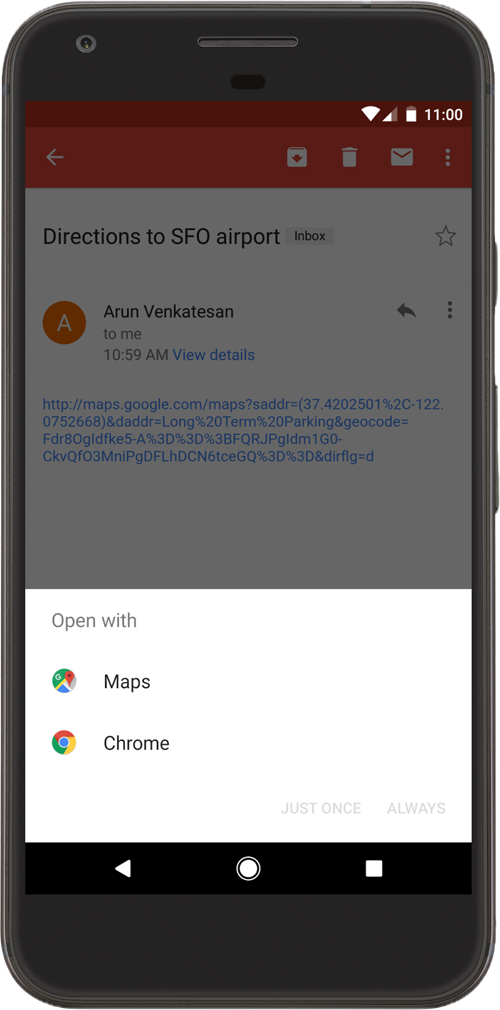
Create an Android App Link
Let's start creating an Android App Link by editing the AndroidManifest.xml
Please note the attribute android:exported="true" which indicates that the activity can be accessed by other apps on the device (Whatsapp, SMS, Browser, etc.)
The most important attribute above is android:autoVerify="true". This attribute allows your app to designate itself as the default handler of a given type of link.
Verify your domain
On Android Studio you can navigate to the menu Tools->App Links Assistant
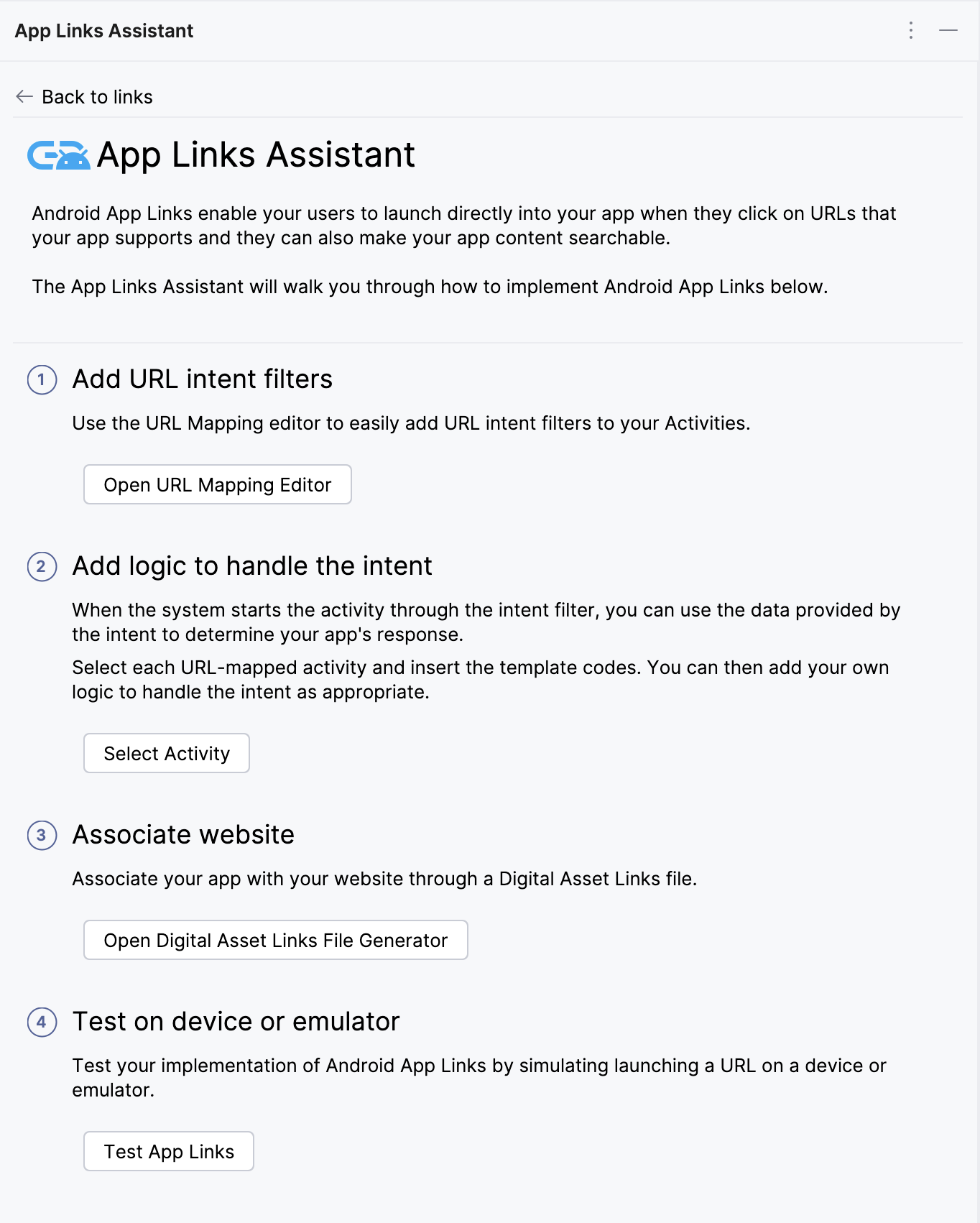
select Open Digital Asset Links File Generator and from here you can generate the Digital Asset Link file that needs ot be hosted on your website under:
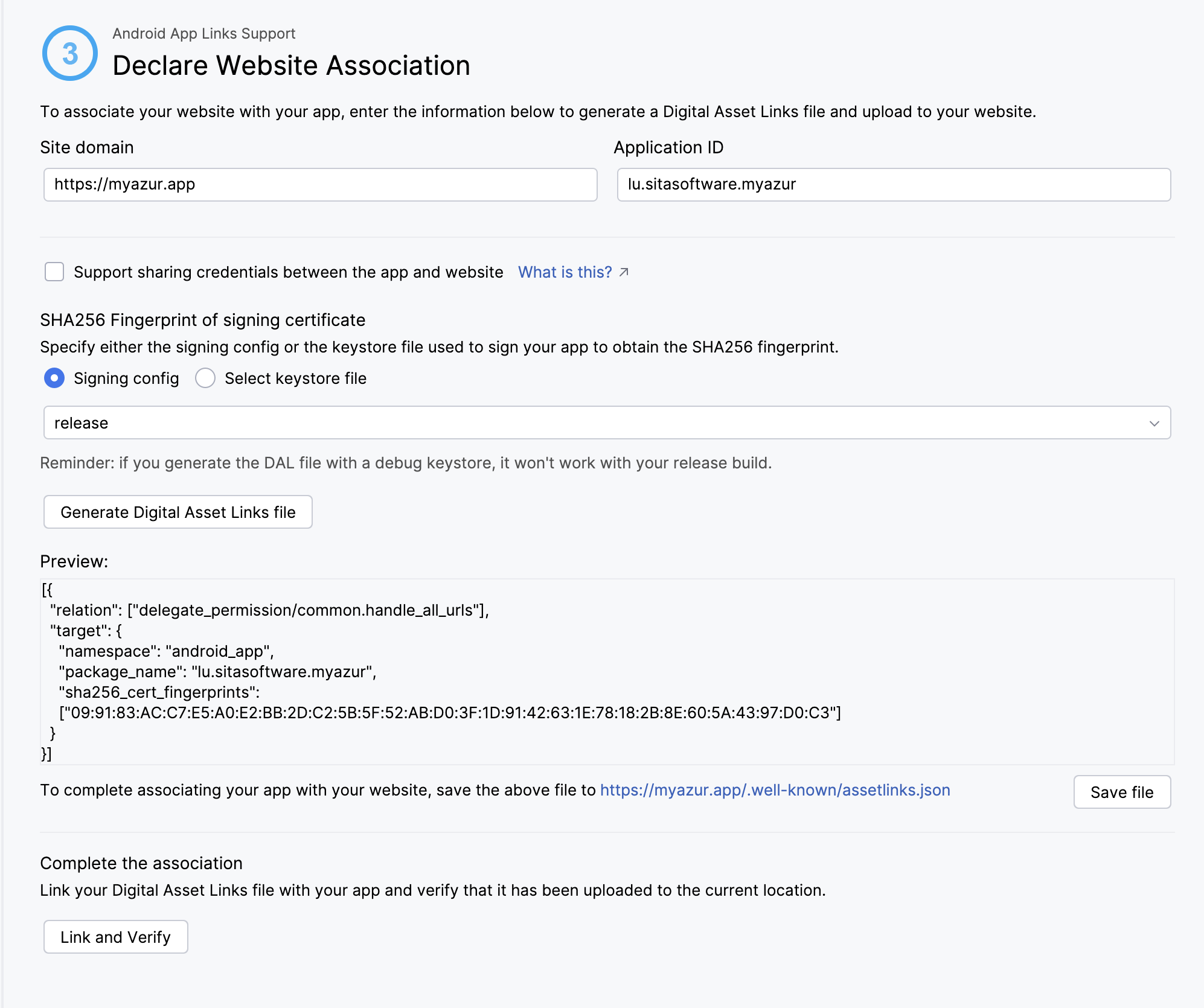
You can include multiple sha256 fingerprints for example your prod release an your debug keystore fingerprint.
When publishing the JSON verification file, be sure of the following:
The assetlinks.json file is served with content-type application/json.
The assetlinks.json file must be accessible over an HTTPS connection, regardless of whether your app's intent filters declare HTTPS as the data scheme.
The assetlinks.json file must be accessible without any redirects (no 301 or 302 redirects).
If your app links support multiple host domains, then you must publish the assetlinks.json file on each domain.
Do not publish your app with dev/test URLs in the manifest file that may not be accessible to the public (such as any that are accessible only with a VPN). A work-around in such cases is to configure build variants to generate a different manifest file for dev builds.
When android:autoVerify="true" is present in at least one of your app's intent filters, installing your app on a device that runs Android 6.0 (API level 23) or higher causes the system to automatically verify the hosts associated with the URLs in your app's intent filters. On Android 12 and higher, you can also invoke the verification process manually to test the verification logic.
Test your Android App Links
Use the following command to check whether the system verified your app and set the correct link handling policies:
Run the following command to query the verification state of the domain:
Domains that pass the verification process will have a status of verified
If the domain has any other status, it means the verification could not be completed. Specifically, if the status is none it suggests that the verification process may still be ongoing and hasn't finished yet, you may need to wait about 20 seconds to get a verification result.
Incorrect assetlinks.json Signature
Double-check that your signature in assetlinks.json is accurate and matches the one used to sign your app.
Common errors include:
Signing the app with a debug certificate but having only the release signature in assetlinks.json.
Using a lowercase signature, when it should be uppercase.
If you're using Play App Signing, ensure you're using the correct signature that Google uses to sign your releases. Follow the instructions for declaring website associations for detailed steps, including an example JSON snippet.